First, connect your Cync devices to the Cync app.
Important: One of your connected Cync devices must be a Cync Wi-Fi device in order to enable Google control. Our Wi-Fi devices include the Smart Plug, Smart Switch or C-Reach.
If you are new to Cync and Google Home:
Step 1: Download the Google Home app
Step 2: Tap the Add (+ icon)
Step 3: Select “Set up device”
Step 4: Select “Works with Google – Have something already set up?”
Step 5: Type “Cync” in the search bar and select “Cync”
Step 6: Enter your Cync account login information. This will link your Cync and Google Home account.
Step 7: Google Home will identify and display the Cync devices you have connected to your Cync app. If you have more than one, you will set up each device one at a time. Select the first and follow the steps in-app. Continue until all Cync devices are setup.
If you have previously set up Cync devices with Google and want to add more:
Step 1: If you haven’t already, set up your device in the Cync app.
Step 2: Open the Google Home app:
iPhone users:
- Tap the Add (+ icon)
- Select “Set up device”
- Select “Works with Google – Have something already set up?”
- Under “Linked,” tap “Cync”
- Select “Check for new devices”
Android users:
- Scroll to the “Linked to you” category towards the bottom of the homepage. Your new Cync devices should be listed.
Step 3: Tap your new devices to set up.